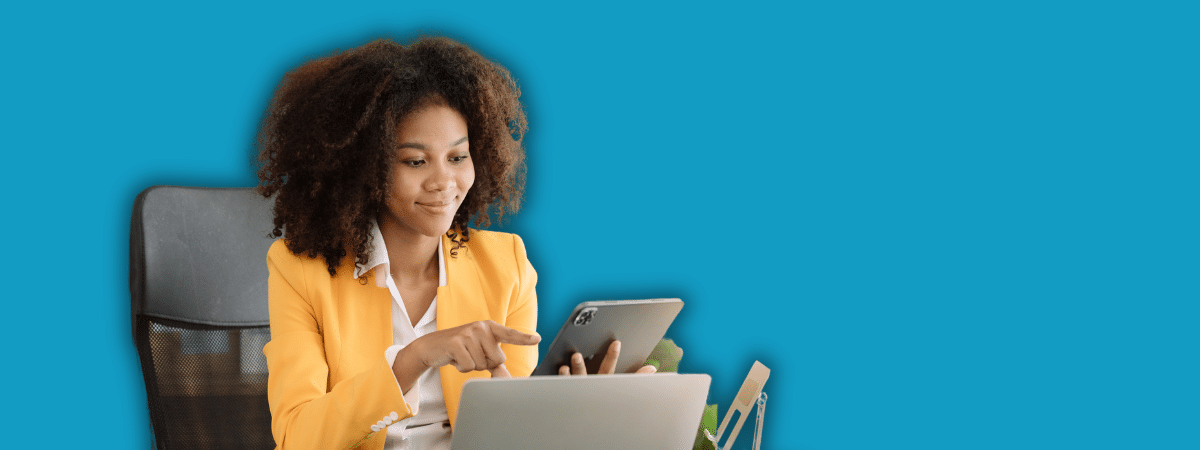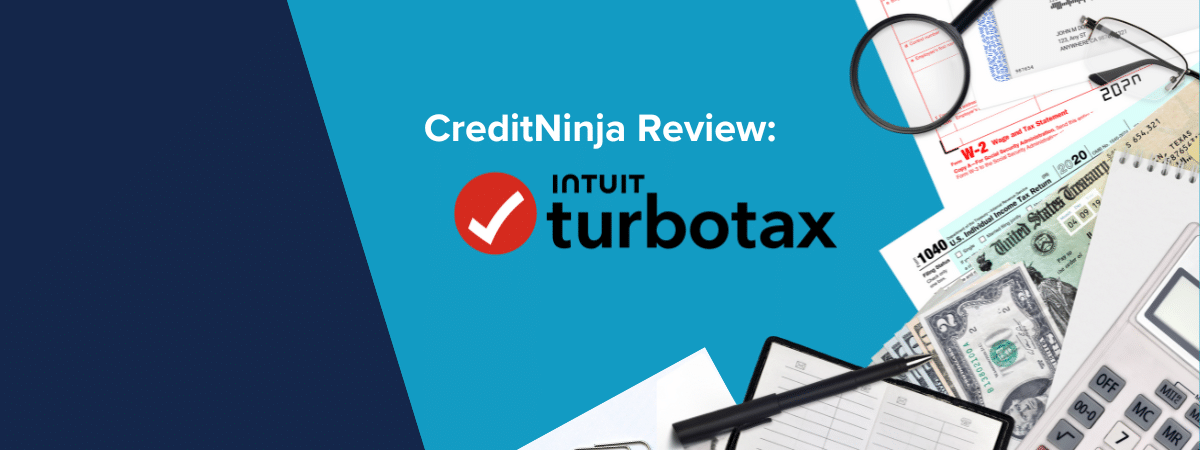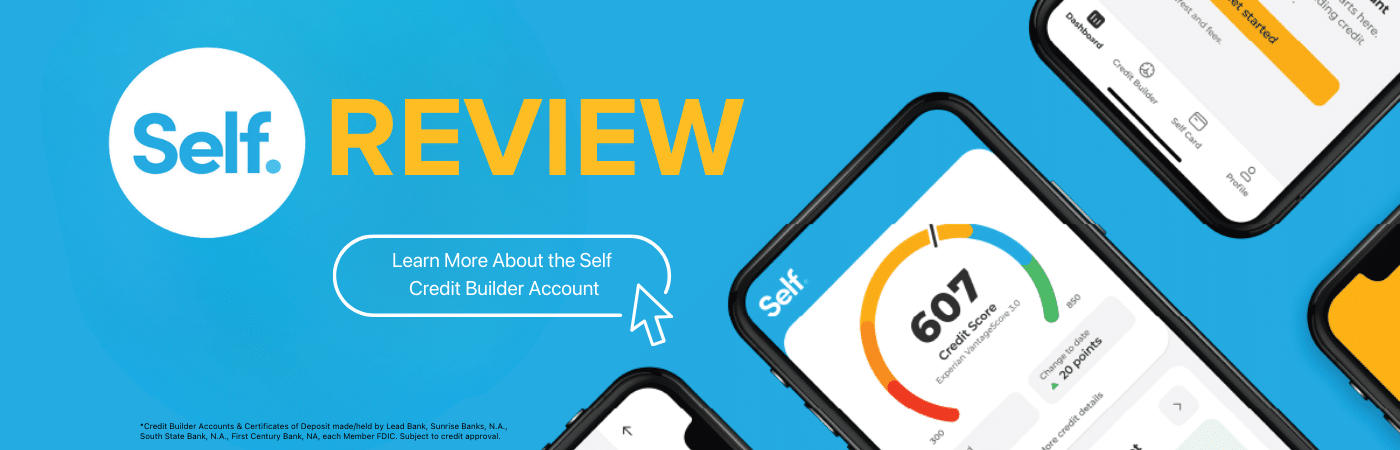Microsoft Excel is an excellent tool for formatting and organizing data in a spreadsheet. This tool is widely used; it is estimated that 63% of companies consider Excel a vital accounting tool!1 You may use Excel at work, but why not at home? You can use Excel to calculate a loan’s monthly payment quickly! Learn how to use a spreadsheet software program to simplify your finances.
How To Use Excel To Calculate Monthly Payments
To stay on top of your monthly payments, you can use formulas in Excel to calculate how much time repayment will take. Knowing how much you will end up paying to borrow money can help you make well-informed financial decisions. Below are some Excel formulas to help you learn how to calculate monthly payments for various loans. But first, it’s essential to go over a few functions:
| Acronym | Description |
| PMT | Can also be called the periodic payment. Calculates loan payments based on fixed payments (which is also the loan term) and interest rates. |
| NPER | Calculates the number of payment periods for investments based on constant payments and the constant interest rate. Constant payments and the constant interest rate are expected to stay the same. |
| PV | Short for present value. Represents the total amount of future payments. |
| FV | Short for future value. Represents future investments based on fixed payments and interest rates. You can also see future value as the cash balance you want after the last payment is made. |
If you need help building an Excel formula, know that Microsoft offers a formula builder online. The Excel Formula Coach allows you to create formulas using the PMT function.
All you have to do is input your interest rate, loan length, and loan amount. Once you have your formula, you can plug it into your Excel spreadsheet.
Excel Formula for Monthly Payment on Credit Card
Even though credit cards are usually the first credit option for many young adults (you have to be at least 18 to get a credit card). They are usually the most challenging to pay off than other types of loans due to high interest rates and no set repayment plan. The most significant benefit of a credit card is also the main con: monthly payments.
The price range for a minimum amount on a credit card typically ranges from $20 to $100. But only paying the minimum can end up costing you a lot in interest fees. To better understand how many minimum payments you must make to pay off credit card debt, you need to know your current balance and the annual interest rate. Use the formula:
PMT (rate, NPER, PV)
This includes the interest rate, number of payment periods, and the present value to get to payment for a loan.
An Example of a Credit Card Calculation
Suppose your credit card balance is $4,500, and your annual interest rate is 20%. Assuming you will not use your credit card while you make regular payments for five years, your calculation will look like this:
PMT(20%/12,5*12,4500)
The result is a $158.96 monthly payment.
This Excel formula shows that when you pay $158.96 each month, you will be debt-free in five years! If you want to pay off your credit card debt sooner, you can easily change the formula to see your monthly payment amount.
Excel Formula for Monthly Payments on Mortgage
If you’re interested in buying a home, it’s essential to understand how much your monthly loan payments will be.
To calculate monthly mortgage payments, you need to know the house’s purchase price, interest rate, and repayment length. Use the formula:
PMT (rate, NPER, PV).
An Example of Mortgage Calculation
Suppose you found the perfect house on Zillow listed for $250,000. You may wonder if you can afford that much money on the house.
The average interest rate for a 30-year fixed mortgage loan is 6.856%. When you input your information using the Excel formula, your equation should look like this:
PMT(6.856%/12,30*12,250000).
The answer is a $1,639.15 monthly mortgage payment. If that amount is affordable for you, then you know you can comfortably spend $250,000 or even more on your dream home!
Excel Formula for Monthly Payment on Installment Loan
There may come a time in your life when you need immediate financial relief. Perhaps you need to pay for car repairs, or you unexpectedly lost your job and can’t pay bills. An installment loan is a great financing option that provides a lump sum in as little as one business day. But can you afford loan repayments?
Using an Excel formula, you can determine how long it will take to pay off bad credit loans, personal loan options, home equity loan options, and other installment loans. Want to calculate the number of payments you must make in total? You need to know the principal balance of the loan, the annual interest rate, and the monthly payment amount.
Use the formula:
NPER (rate, PMT, PV).
An Example of an Installment Loan Calculation
Suppose you take out a $2,000 personal loan to help pay for repairs on your vehicle. The annual interest rate you acquired is 25%, and your monthly loan amount is $120.
Once you add your data to the Excel formula, your calculation should look like this:
NPER(25%/12,-120,2000).
When you use the formula to calculate loan payments, the answer comes to 20.68. This answer means you would know that your number of payments would be 20 to pay off the installment loan. Your last payment will be 1.7 years from now as long you make those future payments on time.
FAQs About an Excel Loan Payment Calculator
When using the Excel loan formula, it’s crucial to maintain accuracy by ensuring that all input values are correctly entered. Always double-check interest rates and ensure they’re divided by the appropriate number of periods (e.g., dividing by 12 for monthly rates).
Lastly, use Excel’s built-in functions whenever possible, rather than manually typing out formulas, to prevent potential errors.
To get the most out of Excel’s loan formula, familiarize yourself with other related functions, such as IPMT (to determine the interest portion of a payment) and PPMT (to determine the principal portion).
For a more visual representation, consider using Excel’s built-in charts to see your payment schedule, including the number of payments.
Additionally, using the cell reference function in Excel instead of hard-coded values can make it easier to adjust and update your calculations as input values change.
One common error when using Excel to calculate payment for a loan is inputting the annual interest rate without converting it to monthly or quarterly rates. Always ensure that the rate matches the payment period.
Another mistake with calculating the loan amount is neglecting to input negative values for outgoing payments, which can skew results.
It’s also common for users to mix up the order of arguments or to input them in the wrong format. Always refer to Excel’s documentation or use the formula wizard!
CreditNinja’s Thoughts About This Function in Excel
There are various Excel formulas based on your loan type. Most of them include things like the constant interest rate, future value, present value, number of payments, periodic payment, and other factors you can learn about and plug in. If you have access to a spreadsheet software program, use it!
At CreditNinja, we encourage you to try various tools to figure out what works for your finances. Excel is just one tool that can help you calculate a loan payment; know that you have other options!
References:
Izzy is a copywriter and social media specialist at CreditNinja, specializing in personal finance and branded content. With six years of professional experience, her expertise includes fraud prevention, budgeting, debt repayment, and subprime lending. Izzy earned her Bachelor of Arts in English Literature in 2017.